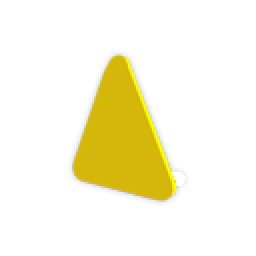ESX • QBCore • Qbox compatible
Instant download
Updates included
Discord support
Secure checkout
Installation Instructions for gs_wheelclamp
Follow these steps to properly install and configure your new resource:
-
Download the Resource
- Go to portal.cfx.re
-
Navigate to Assets > Granted Assets >
gs_wheelclamp - Download the resource
-
Extract the Files
-
Open the downloaded
.zipfile -
Inside, you'll find a folder named
gs_wheelclamp -
Move the entire
gs_wheelclampfolder into your desired server resources folder (e.g.,/resources/[scripts])
-
Open the downloaded
-
Add to Server Configuration
- Open your
server.cfg -
Add the following line:
ensure gs_wheelclamp
- Open your
-
Restart the Server
- Restart your FiveM server (Important!)
-
Configure the Script (Optional)
- Navigate to
gs_wheelclamp/config.lua - Edit the configuration options to fit your server's needs
- Navigate to
Inventory Items
Installation Instructions
Add the following items to your ox_inventory/data/items.lua
file:
['wheel_clamp'] = {
label = 'Wheel Clamp',
weight = 1000,
},
Execute the following SQL query to add the items to the database:
INSERT INTO
`items` (`name`, `label`, `weight`, `rare`, `can_remove`)
VALUES
('wheel_clamp', 'Wheel Clamp', 1, 0, 1);Add the following items to your qb-core/shared/items.lua
file:
['wheel_clamp'] = {
['name'] = 'wheel_clamp',
['label'] = 'Wheel Clamp',
['weight'] = 1000,
['type'] = 'item',
['image'] = 'wheel_clamp.png',
['unique'] = false,
['useable'] = false,
['shouldClose'] = true,
['combinable'] = nil,
},